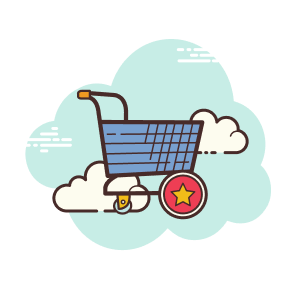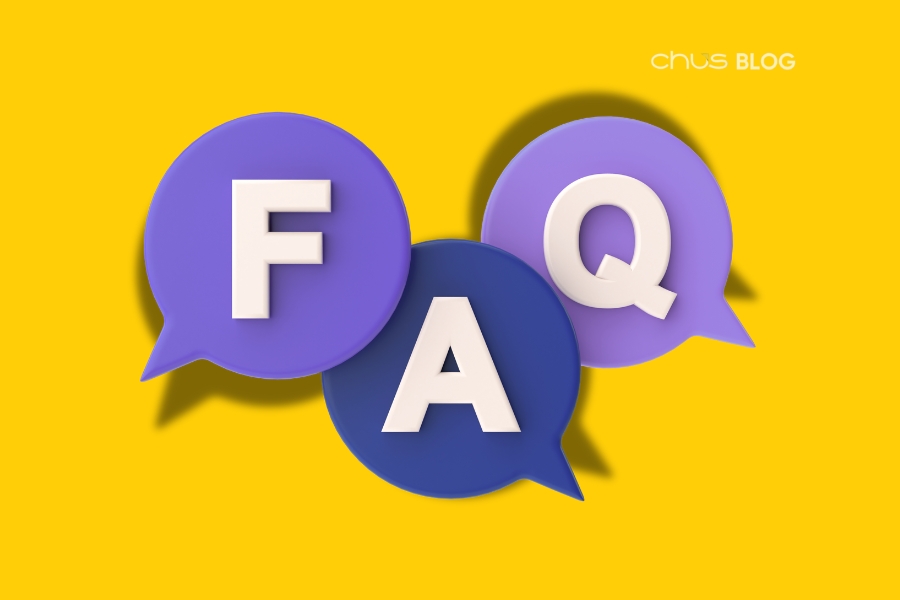- May 8, 2025
Getting Started with Seller Center: Key Features Every Seller Should Know
When starting your selling journey on Chus, understanding how to navigate and use the Seller Center is the key to managing your store effectively.
This article will guide you through each important area and function of the platform, helping you optimize your selling process from the very beginning.

Getting Familiar with the Seller Center
1. Dashboard – Quick Updates on All Activities
When you log into the Seller Center, the first screen you see is the Dashboard. This gives you an overview of your business situation with core information:

Dashboard
1.1 Current Balance
Shows the exact amount of money in your seller account. When you reach the minimum threshold according to regulations, you can request to withdraw money to your registered bank account.
1.2. Orders
Shows the total number of orders you've received in your chosen time period, helping you track the volume of transactions.
1.3. Active Products
Tells you the number of products currently displayed and available for purchase in your store, not including products awaiting approval or rejected products.
1.4. Sales Revenue
Total revenue based on your chosen time period (for example: from April 8 to May 8, 2025), helping you monitor your business performance.
Additionally, the Statistics section displays a daily chart, making it easy to track sales changes over time. This is a useful tool for analyzing trends and making decisions to adjust your business strategy to fit the market.
2. Menu Bar – Control Center for All Activities
The left menu bar of the Seller Center is where all important management functions are located. Let's explore each section in detail:
2.1. Brand Information
This is where you manage basic information and settings for your brand, including:

"Brand Information" Section
2.1.1. General
Allows you to update core information about your brand such as official store name, contact email, phone number, shop address, and pickup address. This information is very important for building trust with customers and ensuring smooth delivery.
2.1.2. SEO
Where you can enter an SEO name (store name optimized for search engines) to increase visibility in search results, helping customers easily find your store.
2.1.3. Brand Story
This section allows you to share your journey, mission, core values, or special aspects of your brand. This is an opportunity to connect more deeply with customers and build a unique brand identity.
2.1.4. Logo
Allows you to upload your brand's official logo, helping create a professional image and clear brand recognition.
2.1.5. Shipping Methods
Where you can select or update delivery methods for your shop, ensuring customers have a complete shopping experience.
2.2. Orders
This is where you manage all orders with different statuses:

"Orders" Section
- New: Orders that have just been created and are waiting for you to process.
- Processing: Orders that have been received and are being prepared/shipped.
- Delivered: Orders successfully delivered to customers.
- Canceled: Orders canceled for various reasons.
Each order displays complete details such as: product name, quantity, order value, customer information, order date, and more.
Important tip: Check this section regularly, ideally daily, to ensure you don't miss any orders and process them promptly to avoid affecting the customer's shopping experience.
2.3. Products
This is the area where you manage your store's entire product catalog, including:
2.3.1. Products

"Products" Section
- All Products: Displays a complete list of products added to the system, regardless of status.
- Products for Sale: Products that have been approved and are displayed in your store, ready for customers to buy.
- Pending Products: Newly added products waiting for approval from the Chus team.
- Rejected Products: Products rejected for not meeting standards. The reason for rejection will be clearly stated, helping you make corrections and resubmit.
2.3.2. Reviews

"Reviews" Section
Where all customer feedback and comments about products are collected. You can respond to reviews here to interact with customers and build store credibility.
2.3.3. Variation List

"Variation List" Section
Allows you to manage product variations (variants) such as colors, sizes, flavors, and other attributes to create a diverse shopping experience for customers.
2.4 Marketing
Although this section is usually managed and supported by the Chus team, sellers can still use some important features:

"Marketing" Section
- Create Discount Codes: Set up special promotion codes for your shop to stimulate purchases.
- Create Promotion Programs: Build time-based or event-based special offers.
- Create Discount Bundles: Combine multiple products into packages with attractive prices.
2.5. Categories
This section is mainly managed by Chus, but sellers should understand the category structure to optimize product display:

"Categories" Section
Products will be arranged by industry groups such as: Gifts, Handmade Items, Natural Cosmetics, and many other categories. Clear classification helps customers easily search for products and enhances the shopping experience, thereby increasing conversion rates.
2.6. Settings
This section is mainly managed by Chus, but sellers should know some basic information:

"Settings" Section
Includes Administrator List, system information, management permissions, and other advanced settings. Although not directly related to daily selling activities, understanding this section can help you when contacting support if needed.
3. Remember: Focus on 3 Main Sections
Although the Seller Center has many diverse sections and functions, new sellers only need to focus on 3 main parts to operate their store effectively:
- Brand Information: Ensure store information is complete, accurate, and attractive.
- Orders: Monitor and process orders promptly to enhance customer experience.
- Products: Manage product catalog, add new items, and update information regularly.
The remaining sections will be directly supported and implemented by the Chus team, allowing you to focus on product development and business expansion.
Conclusion
Mastering the Seller Center interface is the first step to building a successful store on CHUS.
By focusing on important sections and regularly updating information, you will create a solid foundation for online business, delivering the best shopping experiences for customers and maximizing revenue for yourself.
>>> Read more:
Step-by-Step guide to listing a product on CHUS.vn
How to Write SEO-Friendly Product Titles and Descriptions for Maximum Sales
How to Craft a Captivating Brand Story That Drives Sales