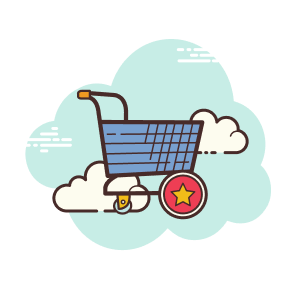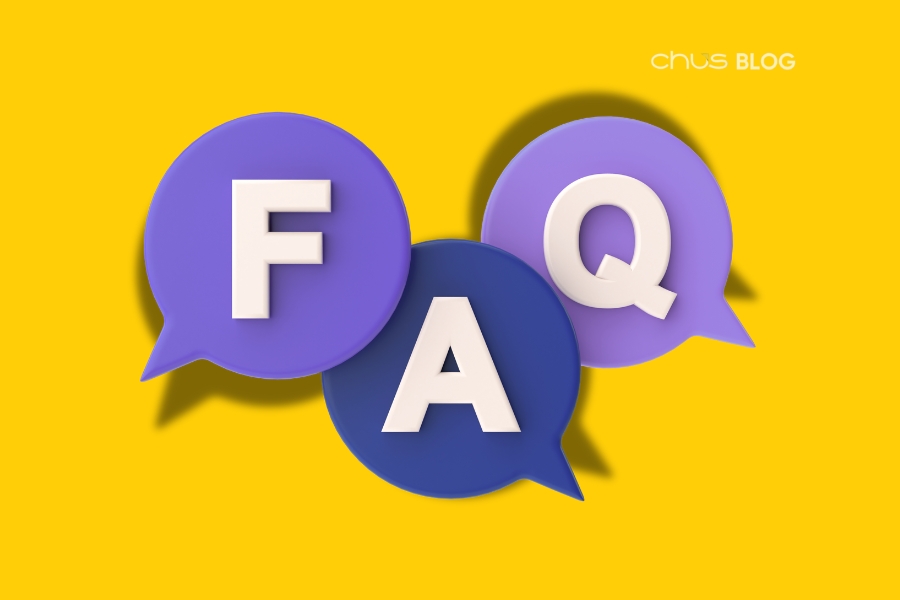- Mar 27, 2025
Step-by-Step guide to listing a product on CHUS.vn
At CHUS, we always put customers at the center of everything we do. As a seller on CHUS, you’re not just offering reliable products—you’re also helping customers discover better choices, fair prices, and an exceptional shopping experience.
That’s why listing your products in a clear, attractive, and transparent way is essential. It makes it easier for customers to find, trust, and buy from you.
With this step-by-step guide, CHUS hopes you can list your products on chus.vn quickly and effortlessly!
What do you need to prepare before listing a product on CHUS?
To get started, you need to register a seller account with CHUS. If you already have one, simply access the Seller Center by clicking on the top left corner of the homepage. From there, you can easily manage and list your products.
.jpg?1743130634485)
Access the Seller Center on CHUS to easily manage and list your products
Step 1: Access the Product Management Section
After logging into the Seller Center, go to the Product Management section to start creating a new product.
How to do it:
- On the main interface of the Seller Center, find and click on "Products" in the left menu bar.
- Click on "Products" in the left column and select "Products" to proceed

Navigate to the 'Product Management' section in the Seller Center to start listing your products
Once you're in the Product Management section, you can start adding a new product by entering the necessary details.
How to do it:
- Click on the "+" button at the top right of the screen to add a product.
- Click on "Add Product" to proceed.
.jpg?1743130677784)
Click the '+' button in the Product Management section to add a new product
After clicking the "Add Product" button, you will be directed to the New Product page, where you need to fill in five sections.
Notes:
- Fields marked with “*” are required. Make sure to provide all necessary information and images.
- Hover over the “!” icon to view additional guidelines.
Step 2: Enter Product Information & Images as Required
Upload Product Images
The first step is to upload high-quality images of your product. Click on the “!” icon to view detailed guidelines on image size and quality standards.
.jpg?1743130695201)
Upload high-quality product images and click the '!' icon for image guidelines.
Product Name
Your product name should include 2-3 relevant keywords that match customer search behavior. It can describe the main ingredients, function, style, or gifting purpose (if applicable).
Hover over the “!” icon for additional instructions and requirements.
Recommended Inclusions:
- Model/Type of the product.
- Key attributes such as color, flavor, weight, volume, etc.
Category
The product category should match your product. Additionally, you can select multiple categories to improve visibility and reach more customers. Here’s how:
- Enter a keyword in the Product Category search box.
- The system will suggest related categories for you to choose from.
- You can also type the category name directly and select the most relevant one for your product.
Main attributes to include: color, flavor, weight, volume, etc.
Product Description
The product description helps customers understand what your product is and why they should buy it. It should highlight key features and benefits to convince customers to make a purchase.
To keep it engaging and easy to read, CHUS recommends writing a description of around 120–150 words, not too long, not too short.
.jpg?1743130808233)
Craft a compelling product description (120–150 words) highlighting key features and benefits to attract customers.
SHIPPING SPECIFICATION
Each product type has its own specifications, but the key details usually include dimensions, materials/ingredients, weight/volume, and other important features.
.jpg?1743130852683)
Provide accurate shipping specifications, including dimensions, materials, weight, and key features.
Here’s a list of product specifications for your reference:
- Packaging dimensions (Length x Width x Height)
- Product dimensions (Length x Width x Height)
- Weight / Volume
- Material
- Flavor
- Scent
- ABV (Only for Craft Beer category)
- IBU (Only for Craft Beer category)
- Growing Region (Only for Coffee category)
- Processing Method (Only for Coffee category)
- Roast Level (Only for Coffee category)
You also need to determine how many products can fit in a shipping box to optimize delivery costs. The "box" here refers to the packaging used for shipping to customers. You must enter at least 1 product and specify the maximum quantity that can fit in a single box.
So, carefully consider the maximum quantity per box to help optimize shipping costs for your customers.
DETAIL INFORMATION
As a seller, you must provide accurate and complete information about your product’s dimensions, weight, ingredients, and other key details. This ensures your product is displayed correctly and appeals to potential buyers.
Important Notes:
- If your product is not readily available and requires time for production, check the "Made to Order" box. Then, fill in the required details below.
- Production Time refers to the maximum time needed to complete the product before shipping. CHUS recommends a processing time of 3-5 business days after an order is placed. However, you can adjust this based on your product’s requirements.
- Providing an accurate production time improves customer experience and ensures a smooth delivery process!
.jpg?1743130873099)
Provide accurate product details and mark 'Made to Order' if production time is required.
Selling Price
Quantity & Pricing Rules:
- Minimum quantity required for product listing: 1
- No maximum limit (Recommended: Set to 999 to maximize sales potential)
Discount Pricing:
- To offer a discount, adjust the listed price.
- The system will automatically update the selling price and display the discount percentage next to your product.
Setting the right price and quantity helps your product reach more customers and increases the chances of higher sales
.jpg?1743130895999)
Set the right price and quantity to maximize sales. Adjust pricing for discounts to attract more customers
Return & Refund Policy
- If you have your own return policy, check the box and specify the return/refund period that applies.
- If you do not offer a return policy, the system will automatically apply CHUS’s standard return policy.
Providing a clear return policy helps build customer trust and enhances your brand’s credibility!
Step 3: Create variations/ add-on
If your product does not have any classifications, you can skip this step and proceed to the SEO section.
How to set up variations
Variations help group different versions of the same product, such as size, color, or scent, instead of creating multiple separate product pages:
- Click “Select” for the question “Does your product have variants?”
.jpg?1743130920600)
Set up product variations like size, color, or scent to streamline listings and improve customer experience.
You can set up variations based on available options, such as color (red, orange, yellow, purple) or capacity (50ml, 100ml). Additionally, you can create custom options that best fit your product.
.jpg?1743131195498)
Customize product variations like color or capacity to better match your offerings.
- Click on "Add all variants" to display the full variations table. After selecting or creating new attributes, press "Save". Once you receive a success notification, you can exit and review the variations table below.
.jpg?1743131208830)
Click 'Add all variants,' set attributes, and save to display the full variations table
Notes when creating variations:
- You can create up to two variation categories (e.g., scent & color, color & size).
- Once variations are saved, new categories cannot be added. If you need to modify them, you must start over.
- If you select two variation categories, the system will automatically combine them. These variations will only be visible in the Seller Center for managing pricing and inventory.
How to manage variations:
After creating variations, all product variations will be displayed in the Variations section. Here, you can easily adjust pricing and inventory whenever needed.
.jpg?1743131231180)
Manage and adjust pricing and inventory for product variations in the Variations section
If you want to delete or edit variations:
- To delete the entire variation group, select "Dissolve group".
- To remove a single variation, click on the trash bin icon.
Note: You don’t need to click "Save" after deleting. Simply refresh the page (F5), and the system will update automatically.
How to set up add-on
This section allows you to add add-on options that customers can purchase along with the main product, such as greeting cards, gift wrapping, or name engraving. Unlike variations, these options do not affect inventory. and how to set it up:
- Select or create a new add-on option.
- Click on the triangle icon in the top right corner to add the option to your product.
After the necessary attributes are created, press the "Submit" button
.jpg?1743131283481)
Set up add-ons like gift wrapping or engraving—select or create an option and click the triangle icon to add
Step 4: Optimize SEO for your product
This section helps you input SEO-friendly information to ensure your product appears on Google when customers search for it. While this information won’t be visible on Chus.vn, it significantly impacts your product’s searchability.
Notes:
- Except for the SEO Title, you can customize other fields based on your brand’s SEO strategy.
- If you're unsure how to optimize SEO, you can skip this step. CHUS will automatically generate SEO data based on the information you've already provided.
Once you've filled in all the details, click SAVE, then select PREVIEW (top right corner of the screen) to review how your product will appear.
.jpg?1743131320764)
Optimize SEO for better search visibility. Click SAVE and PREVIEW to review your product.
Key notes for listing products on CHUS
To ensure optimal product visibility, attract customers, and maximize sales efficiency, sellers must follow these key guidelines:
Product Images
High-quality, clear images that meet CHUS's size and resolution requirements for best optimization.
Product Description
- Concise (120–150 words) yet informative, covering key features, benefits, and usage.
- Include relevant SEO keywords to improve visibility on Google.
Categories & Variations
- Select the correct category to enhance searchability.
- Group different variations (e.g., color, size) under one product page for better display.
Pricing & Inventory Management
- Accurately update price and stock levels to avoid overselling.
- Ensure the original price and discounted price are correctly set during promotions.
Return & Refund Policy
- Clearly specify return/exchange conditions and timeframe if applicable.
- If not provided, CHUS’s default policy will be applied.
Packaging & Shipping Optimization
Define the maximum quantity per box to prevent customers from paying multiple shipping fees unnecessarily.
SEO Optimization
- Leverage SEO tools to enhance Google visibility.
- Customize SEO details manually or use CHUS's automated suggestions.
Conclusion
Each product you list on CHUS is more than just an item—it’s a story you want to share with your customers. By carefully curating images, crafting compelling descriptions, and optimizing the shopping experience, you are building a trustworthy brand—one that customers will return to.
CHUS is here to support you on your journey to delivering high-quality products to the right audience. Start today and turn your store into a favorite destination on CHUS!